Understanding digital image file resolution metrics

Let's take a moment to demystify the resolution metrics used to define digital image files.
First, I'm excited to let you know that this topic isn't as intimidating as it might seem! If your head is swirling with confusion over multiple different metrics like "DPI" and "megapixels", my recommendation would be to clear your mind of what you already know and start with a clean slate before reading this article. There are a lot of misunderstandings and unnecessary complexities with how many people have tried to wrap their heads around these metrics, but I promise you'll walk away with a proper understanding of them if you're willing to spend just a few minutes of focused attention with this article.
Understanding pixels
The foundational element of every digital image file is the "pixel". A pixel is a square block of a single color. The most important thing to understand is that a digital image file is simply a grid of these pixels. That's it! So, for example, here is a close-up of a (very small) file that is 8 pixels wide and 4 pixels high:
Close-up of a digital file that is 8 pixels wide and 4 pixels high
That makes for a total of 8*4 = 32 pixels. The "resolution" of this file would therefore be quoted as either the pixel dimensions (8 pixels by 4 pixels) or simply the total quantity of pixels (32 pixels).
As you can see, it's very hard to have any detail/imagery/clarity in a file with so few pixels. Now let's look at a file with more pixels:
Close-up of a digital file that is 64 pixels wide and 32 pixels high
This is a close-up of a file that is 64 pixels wide and 32 pixels high. As you can see, the greater number of pixels in this file allows it to have a slightly more clear/sharp/detailed image. The more pixels there are in a file, the clearer it becomes and the more detail it has. The resolution of this file would be quoted as either the pixel dimensions (64 x 32 pixels) or the total quantity of pixels (2,048 pixels). Compare this 2,048-pixel resolution to the 32-pixel resolution of the previous example.
Now, let's look at an even higher resolution file to really drive the point home:
A digital file that is 2048 pixels wide and 1024 pixels high
This is a 2048 x 1024 pixel file. It has enough resolution that we can clearly make out the subject (The New York City skyline with the World Trade Center) and its details. The resolution of this file would be quoted as either the pixel dimensions (2048 x 1024 pixels) or the total quantity of pixels (2,097,152 pixels).
A quick aside: The prefix "mega" means "million". So, when we say "megapixels," we're quoting the number of millions of pixels the file has. So, for example, the above file that is 2048 pixels by 1024 pixels has 2048*1024 = 2,097,152 pixels. This would be quoted as 2 megapixels (aka approximately 2 million pixels).
"megapixel" = one million pixels
As you can see, the only attribute that determines the resolution (aka "clarity") of a digital image file is the number of pixels it has.* This is the most important principle to understand:
If you know the pixel dimensions of the file, you know everything there is to know about the technical quality of the file with respect to its clarity/resolution. That's really it! There's nothing more to it and it's really that simple!*
Now, this is where the story would end if we were never going to make a physical print of this digital file. However, if we are going to bring this digital file of pixels into the physical world, then we need to understand a new metric: "PPI" (pixels-per-inch).
Understanding PPI (pixels-per-inch)
A quick very important aside: Many people (including many in the industry!) incorrectly use the term DPI (dots-per-inch) when they are talking about digital image files. They should really be using the term PPI (pixels-per-inch). There is no such thing as a "dot" in a digital file. The correct term is a "pixel" and therefore the correct metric to use when talking about a digital file is PPI. So, henceforth in this article, we will correctly use the term PPI but know that we are referring to what you may have formerly thought of as DPI. See the footnotes for what the DPI metric actually refers to.**
Most people using the term DPI are actually referring to PPI.
A digital file is not a physical object. Its size is measured in pixels. A print, on the other hand, is a physical object. Its size is measured in inches. The PPI (pixels-per-inch) metric is the key to bridge the gap between the digital world and the physical world.
A digital image file does not inherently have a PPI value the way it inherently has a resolution value (i.e. the count of all of its pixels). The PPI is simply an arbitrary number that we, at our discretion, choose to assign to the file. You could think about it as "labeling" the file with a PPI. We can assign any PPI value we want to a digital file! Now here's the most important point in this entire article: simply assigning a PPI value to a digital file does not affect anything about the digital image file itself, including its resolution/clarity/quality. This is extremely important. We can assign the PPI to be any number we want and the digital file itself doesn't change. If you don't believe me, download this 10-PPI file and this 10,000-PPI file and you'll see that they're effectively identical files.
Simply assigning a PPI value to a digital file does not affect anything about the digital image file itself, including its resolution/clarity/quality.
An important aside: many of you might disagree with this point I just made. The reason for your confusion is that many software programs will (by default unelss you tell them otherwise) automatically "resample" a digital file when you change the PPI... and so while you think you're just changing the PPI, you're actually both changing the PPI and resampling the digital file at the same time. This is what the "resample" checkbox does in the Image Size dialog box in Photoshop. You'll learn more about resampling later in this article.
So, if assigning a PPI value to a digital file does not affect anything about the digital image file itself, then what's the purpose of the PPI metric? Its purpose is to tell the digital file how big it should be printed by identifying how many pixels from the digital file are equal to one inch in the physical world.
The PPI metric tells the digital file how big it should be printed by identifying how many pixels from the digital file are equal to one inch in the physical world.
Let's imagine we had a digital file that was 600 pixels wide by 300 pixels high. If we were to assign a PPI value of 300 to this digital file and then print it, we would get a physical print that is 2 inches wide (calculated as 600 pixels divided by 300 pixels-per-inch) and 1 inch high (300 pixels divided by 300 pixels-per-inch). Or, we could assign a PPI value of 150 to this digital file and then, when we print it, we would get a physical print that is 4 inches wide (600 pixels divided by 150 pixels-per-inch) and 2 inches high (300 pixels divided by 150 pixels-per-inch).
It's really important to fully understand this point: The PPI metric is unrelated to the quality of the digital file. It is only used to determine how large to print a file. It's right there in the name of the metric: pixels PER inch.
If it's all this simple, then why is there so much confusion and emphasis on the PPI metric? Let's use an example to demonstrate where the confusion stems from...
Why PPI matters
Imagine we assigned that 600x300 pixel file a PPI of 10. Remember, nothing would change about the digital file! Its quality would remain exactly the same if we had instead assigned it a PPI of 10,000. So, with a PPI of 10, this file would print out at 60 inches wide (600 pixels divided by 10 pixels-per-inch) and 30 inches high (300 pixels divided by 10 pixels-per-inch). That's a big print! But, here's the problem: when we looked at that print, we would noticeably see the square pixels of color that make up the image.† People usually describe this problem as a print that looks "pixelated" or "blocky". This is because we were printing only 10 pixels for every inch of paper. Each pixel (or block of color) that got printed would be 1/10th of an inch wide, which is plenty large enough for our human eyes to notice as individual blocky/squares.
An example of a badly pixelated print
So, assigning a digital file a PPI of 10 is a bad idea because it would result in a horribly blocky/pixelated/low-quality print. No one would ever do this! In order to have prints where this pixelation/blockiness is so small as to not be noticeable to the naked eye, we need to have a PPI of 300 which is considered the gold-standard in the industry.‡ OK, that sounds simple and easy enough, right? Let's take that 600x300 pixel digital file we've been working with and assign it a PPI of 300... and we'll then have a beautiful print without any blockiness/pixelation! After doing that and making our print, we realize that we've printed out a beautiful-looking print... but it's only 2 inches wide (600 pixels divided by 300 pixels-per-inch) and 1 inch high (300 pixels divided by 300 pixels-per-inch).
Hmm... so we've reached a conundrum. We have a choice between an ugly, pixelated, 10-PPI print that is 60x30 inches or a beautiful, clear 300-PPI print that is 2x1 inches. How can we get the best of both worlds and have a large print that is also high quality?
300 PPI is the gold-standard for great print quality
From what we've learned thus far, we know we need to have a PPI of 300 for a print to look perfect. So, let's work in reverse and do the math to figure out how large a digital file we need in order to make a 60x30 inch print at 300 PPI. 60 inches times 300 pixels-per-inch = 18,000 pixels. Similarly, 30 inches * 300 pixels-per-inch = 9,000 pixels. So, we need a digital file that is 18,000 pixels wide and 9,000 pixels high (162,000,000 pixels aka 162 megapixels). But we only have a file that is 600 pixels wide and 300 pixels high! How do we get a higher resolution digital file? We have two options:
Option 1: Upscale your existing file
One way we could get a higher resolution digital file would be to "upscale" our existing digital file. This method uses software (like Photoshop) to enlarge the digital file. Photoshop calls this "resampling" and you can see a checkbox for that in the "Image Size" dialog box. Resampling takes the file's existing pixels and tries to guess what the pixels would look like if there were more of them. There are various algorithms for doing this (that you can see in the "Resample" drop-down box in the "Image Size" dialog box). In this way, the software can use our 600x300 pixel file to make an 18,000 x 9,000 pixel file. However, the problem with this approach is that the software is doing its best to guess what the detail in the image is... but it's not very good because it can't know what it doesn't know - it's just making a best guess. This is why upscaled files look blurry and low-quality. This blurriness is certainly preferable to the pixelation that would have occurred if we had assigned the file a PPI of 10... but it's still not ideal.
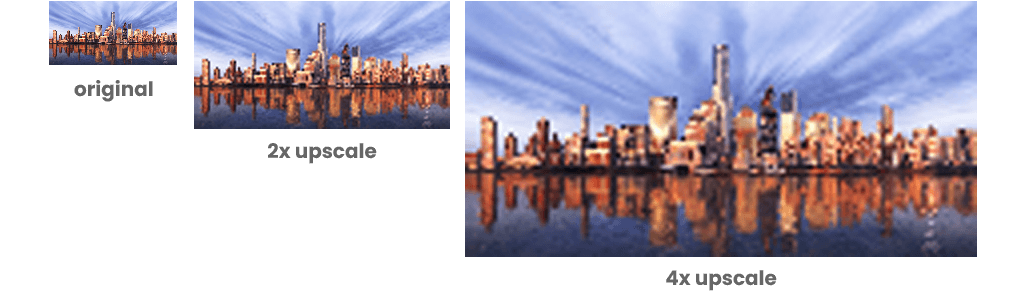
Option 2: Find a better file with a higher native resolution
That's why there's a better option! The better option is to simply find a higher resolution digital file than the one we were starting with. Remember, our goal is to find a digital file that is 18,000 pixels wide by 9,000 pixels high (18,000 * 9,000 = 162,000,000 pixels aka 162 megapixels). Easy, right? Not so fast. The problem is that the best high-end digital cameras only shoot photos that are about 50 megapixels and so we won't easily find 162-megapixel digital files to use.
And that's why our worldwide team of photographers, engineers, artists, and computer scientists created VAST back in 2017! We wanted to innovate advanced techniques for making digital image files that are much higher resolution than ordinary professional photographs... so that beautiful large prints could be made at 300 PPI! And, now we've grown to a team of 40+ groundbreaking technical photographers across the globe creating a collection of the highest resolution fine art photographs ever made. The "VAST" photos in our collection are available to be licensed as digital files and we also sell ultra-high-quality VAST Prints™ and canvas prints of them.
For example, the photo used earlier in this article is "A Golden Reflection", a VAST photo I created of the Lower Manhattan skyline at sunset. It is 51,951 pixels wide by 25,976 pixels high (1,349 megapixels). Therefore, if it is assigned a PPI of 300 (so that the print quality is perfect), it can be printed at a whopping 173 inches wide (51,951 pixels divided by 300 pixels-per-inch) and 87 inches high (25,976 pixels divided by 300 pixels-per-inch).
We invite you to learn more about our VAST photos here. Feel free to reach out if you need help with any projects!

Footnotes:
- * For the purpose of keeping this article concise and focused on the objective file- and print-related resolution metrics, I've obviously left out significant discussions about image quality/clarity as it relates to topics like depth-of-field, photographer error, lens diffraction issues, color bit depth, etc. The purpose of this article is not to be all-encompassing of every single facet of image quality.
- ** The DPI (dots-per-inch) metric is widely misused in the industry. Oftentimes, DPI is confused with PPI. The correct definition of DPI is the number of "dots" of ink a printer puts down onto every inch of paper. Now, at first glance, you would think that one "dot" of ink is used for each "pixel" in the digital file, so the DPI and PPI metrics would basically mean the same thing. But, that's not how printers work. Printers actually use many dots of ink to make up one pixel of color. This is because they only have a few color tanks of ink that they need to combine (using various dots of each) to make different colors. So, while the gold-standard PPI for a digital file being printed is 300 PPI, the gold-standard DPI for high-end printers is 4800 DPI or more.
- † We described a situation above where a 10 PPI file would look "pixelated" or "blocky" when printed out. This would have been true for older printers, but modern printers (that are set up properly) are smart enough to know that no one wants a pixelated print and so their software will automatically try to upscale an image to 300 PPI for you... which will still result in a low-quality print, but it will be blurry which is preferable to being pixelated.
- ‡ As mentioned in this article, the gold standard for PPI is 300. At this resolution, the human eye cannot make out individual pixels in the resulting prints. Some large-format printers (for example, most of the printers used in making large vinyl wall-coverings) have a maximum print quality of 150 PPI. Therefore, having a file that is 300 PPI is unnecessarily high quality because the weakest link is your printer. For these projects, 150 PPI is fine because you wouldn't notice a difference anyway due to the printer's maximum ability of 150 PPI.
